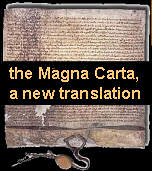|
Mission
statement
The purpose of this site is to promote civil liberties and to provide
information in pursuit of that objective. It is a watch on any attempts
by governments to reduce or interfere with civil liberties and freedoms.
Objectives
- To make British citizens and the international community aware factually
of the content of recent repressive legislation passed by the British
Parliament and the effect it is having or will have on the lives, businesses
and rights of British citizens and those of their descendents using
every legally available means of publicity, including, inter alia, the
Internet, international, national and local newspapers and periodicals,
television networks and radio stations.
- To illustrate through the use of history and the identification of
patterns the effect that repressive legislation developed in Britain
(and other pioneering countries) is having or could have globally and
to welcome and publish comments and observations from interested people
worldwide.
How to get around
MagnaCartaPlus
customising your browser -
viewing/printing in black on white, changing text size
this site was designed using a range of editors from textpad to dreamweaverMX.
the pages are best viewed in a browser that can cope with a number of
features included with the html 4 and css 2 specifications; imperfect
examples include Microsoft Internet explorer (ms-ie) 4+, Netscape versions
4+ and a wide variety of less common beasts. Better browsers include the
Firefox range.
We have chosen off-white on a black background, after various tests,
as the most restful and readable combination of page colours for light-driven
screens. However, it appears that there are some who still hanker for
the glare of black on white pages, inherited from books. Be not too dismayed,
you may still take comfort from that old world by some small adjustments
to your browser, as described in the next section.
if
you're using firefox or another mozilla-based browser....
and
you want to print black on white,
or
if you don't like the text being white on black
on the screen:
- Opening the 'tools' menu and clicking on 'options'.
- When the box opens, in the 'content' section (if necessary, click
on the button at the top that is labelled 'content').
- In the 'font and colors' box, click on the 'Color' button.
- Next uncheck the tick in the check box next to 'Allow pages to use
their own colors, instead of my own', then press 'OK'. Beware this will
make all sites (not just this one) use your colours not that site's
colours.
- To turn back to the web site's color scheme, you redo the same process,
so that the checkbox ends up with a tick in it.
In our view, this should be your standard browser setting. This setting
will make the background of coloured boxes, as well as the general background,
appear white with black text. All coloured linked words and all images
(buttons, etc) will remain their original colours.
A fast method to read some unclear text, without following the instructions
above, is to highlight the text you wish to read using your mouse. This
will give harder contrast between text and background.
to
change the text size on the screen:
- open the 'View' menu;
- click on 'Text Size', then on 'Increase' or 'Decrease' to change the
text viewing size.
if
you're using ms-ie 4/5....
and
you want to print black on white:
go to the 'tools' menu: 'internet options'. go to the 'advanced'
tab. next go down to the 'printing' section and deselect the 'print background
colors and images' box. press ok. in our view this should be your standard
browser setting. This setting will make the background of coloured boxes,
as well as the general background, appear white with black text. All coloured
linked words and all images (buttons, etc) will remain their original
colours.
if
you don't like the text being white on black on the screen,
you can tell ie to override with whatever your standard colours are...
do this by:-
- opening the 'tools' menu and clicking on 'internet options'...
- clicking on the 'accessibility' button, and then...
- selecting the options you want, and pressing ok to the two boxes.
- to turn it back you go back into the 'accessibility' window, and change
the options again.
- beware that these options apply to all websites that you view, not
just ours.
A fast method to read some unclear text without following the instructions
above is to highlight the text you wish to read using your mouse. This
will give harder contrast between text and background.
to change
the text size on the screen:
- open the 'view' menu and click on 'text size';
- choose a size from the drop-down list and click on it.
if
you're using netscape 4.X....
and you want
to print black on white: go to the 'file' menu: 'page
setup', and select 'black text'. in our view this should be your standard
browser setting. This setting will make the background of coloured boxes,
as well as the general background, appear white with black text. All coloured
linked words and all images (buttons, etc) will remain their original
colours.
if you
don't like the text being white on black on the screen, you
can tell netscape to override with whatever your standard colours are...
do this by:-
- opening the 'edit' menu and clicking on 'preferences'...
- when the box opens click on the '+' next to 'appearance' (on the top
left hand side)... then click 'colors'... this should change the right
hand area...
- next click on the check box next to 'always use my colors, overriding
document'.... then press 'ok'.... beware this will make all sites (not
just ours) use your colours not that site's colours...
- to turn it back you redo the same process, so that the checkbox ends
up without a tick in it.
A fast method to read some unclear text without following the instructions
above is to highlight the text you wish to read using your mouse. This
will give harder contrast between text and background.
to change
the text size on the screen:
- open the 'view' menu;
- click on increase font, or on decrease font, to change the text viewing
size.
|
advertising
disclaimer
|